Circuits
Displaying Circuit Details
The set of buttons marked INFO, BOTH and RESULTS. These let you choose whether to see just the circuit details, just the test results or both.

Clicking INFO will show just the circuit details:
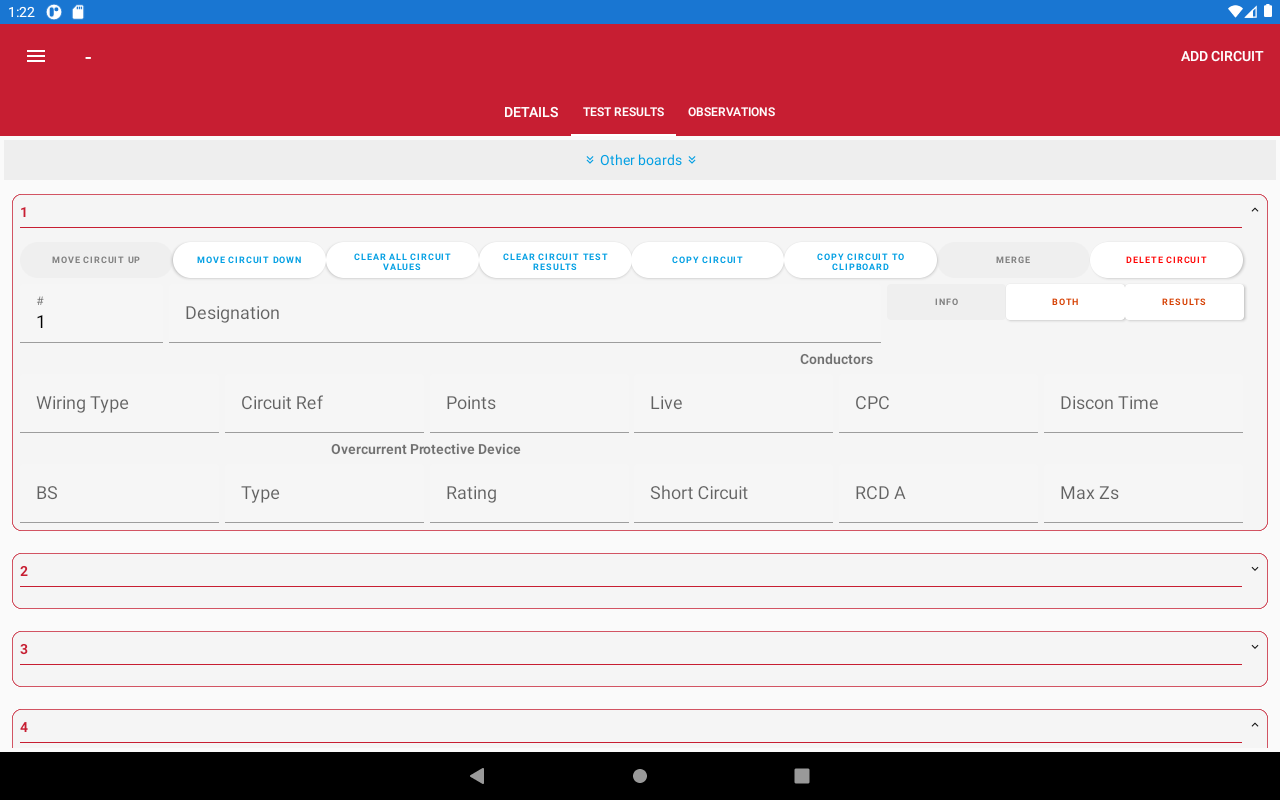
Clicking RESULTS will show just the test results:
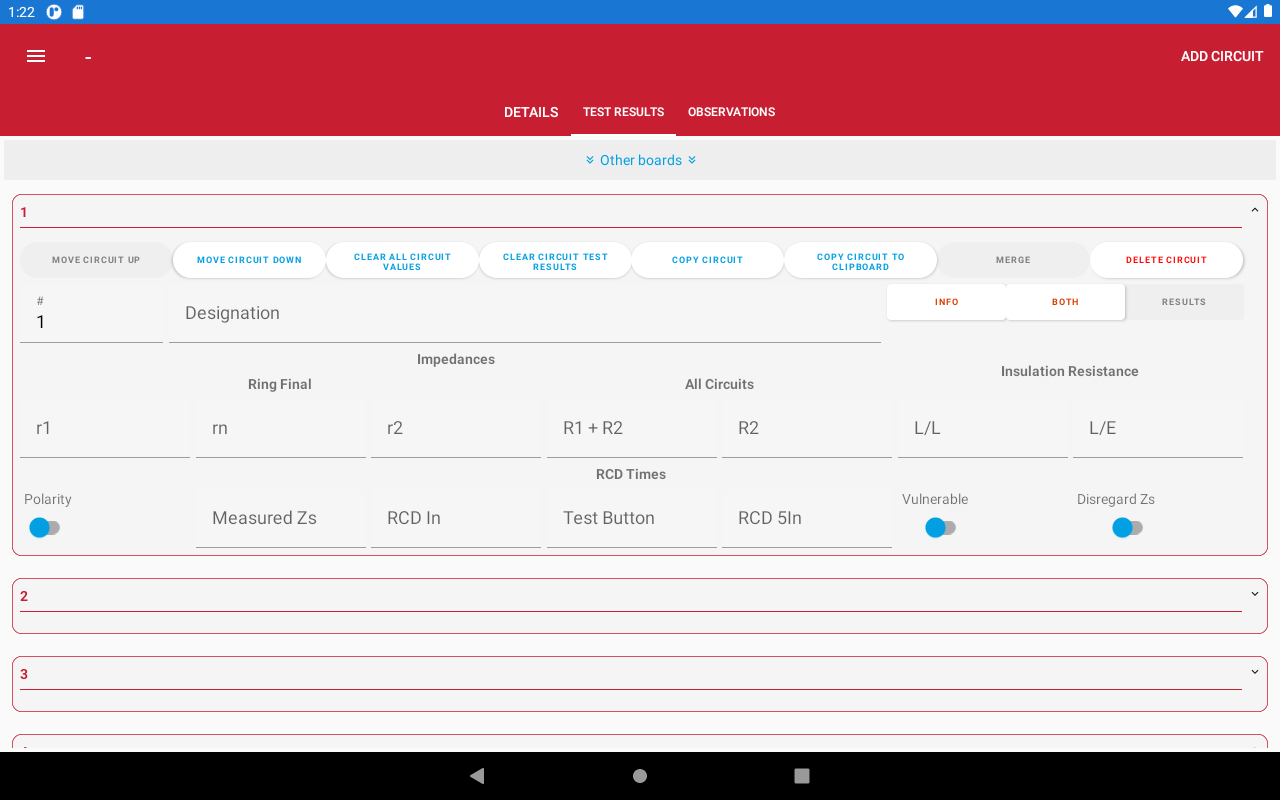
Clicking BOTH will show both the circuit details and the test results:
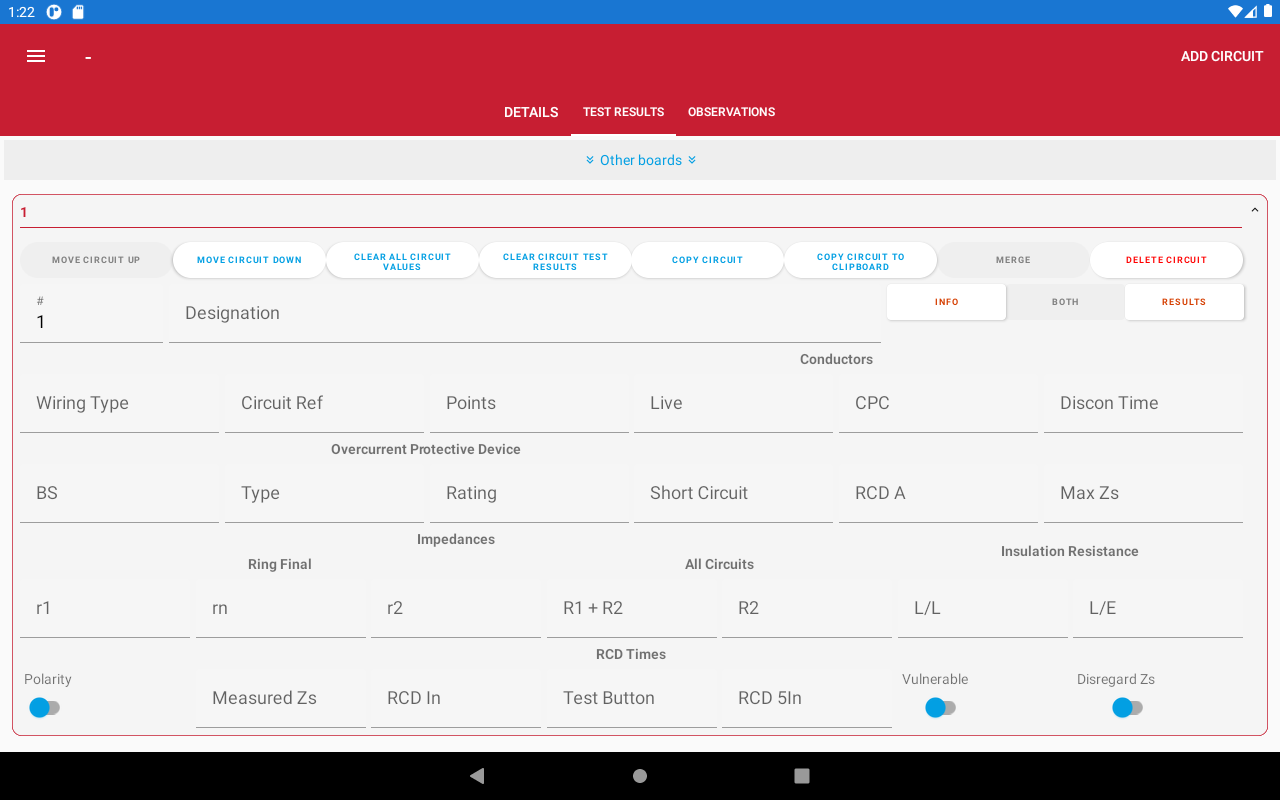
Circuit Actions
There are a set of buttons at the top of each circuit that let you work with that circuit.

Reordering Circuits
You can move a circuit up or down by tapping MOVE CIRCUIT UP or MOVE CIRCUIT DOWN.

Copying Circuits in the Current Board
You can create a new circuit that is a copy of another circuit by tapping COPY CIRCUIT.

Copying Circuits to Other Boards
You copy a circuit to another board by first of another circuit by tapping COPY CIRCUIT TO CLIPBOARD.

Then navigate to the Board Manager, go to the board you want to copy the circuit into and tap on PASTE CIRCUIT "x" INTO DBy:
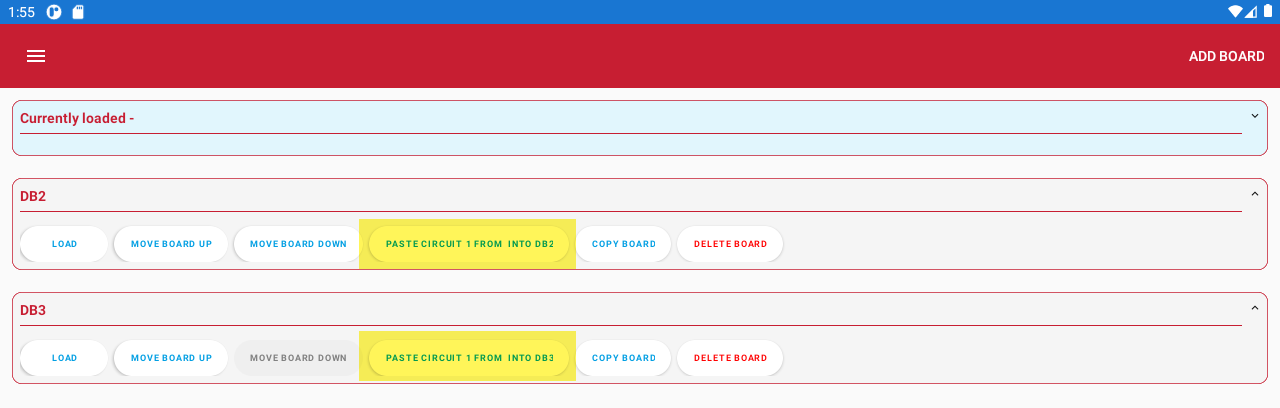
Merging Three-Phase Circuits
You can merge a circuit in a three-phase board by tapping on MERGE:

Deleting Circuits
You can remove a circuit from a board by tapping DELETE CIRCUIT:
