Upload to Shine Forms
Temporarily removed
This feature is not yet available for the 18th Edtion forms. It will be added in time for the release of our new tablet apps.
BS7671 Amendment 3 certificates in Pirform can be uploaded to Shine Forms. This will create the PDF and store a copy of the certificate online in the Shine Forms cloud.
You will need to have Pirform 2015.2.983 or later installed. You also need to check that Pirform can connect to the internet before you upload to Shine Forms.
To upload a certificate select the certificate in the Home Screen and click Upload to Shine Forms in the certificate sharing section of the ribbon.
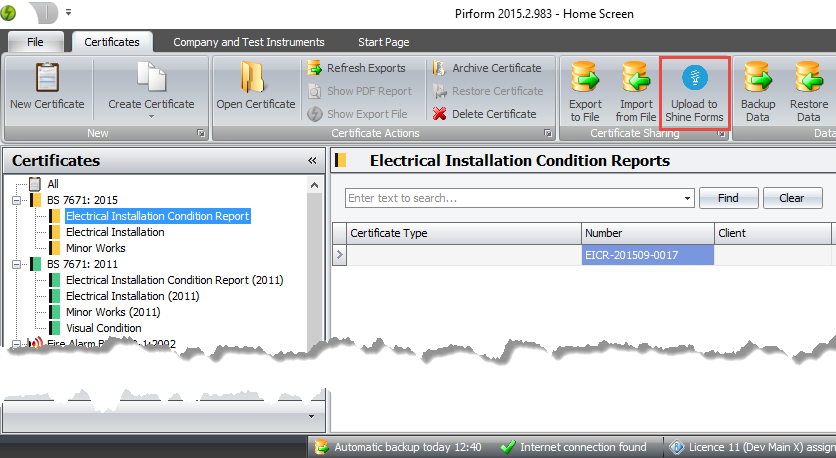
You will be asked to confirm the upload.
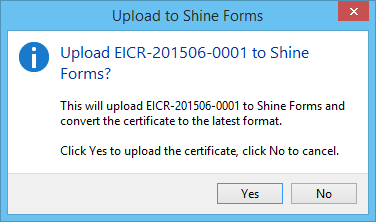
Once complete, click the link in the confirmation to go to your forms in Shine Forms:
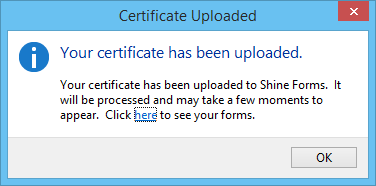
After a few moments, the form will appear along with your other forms.
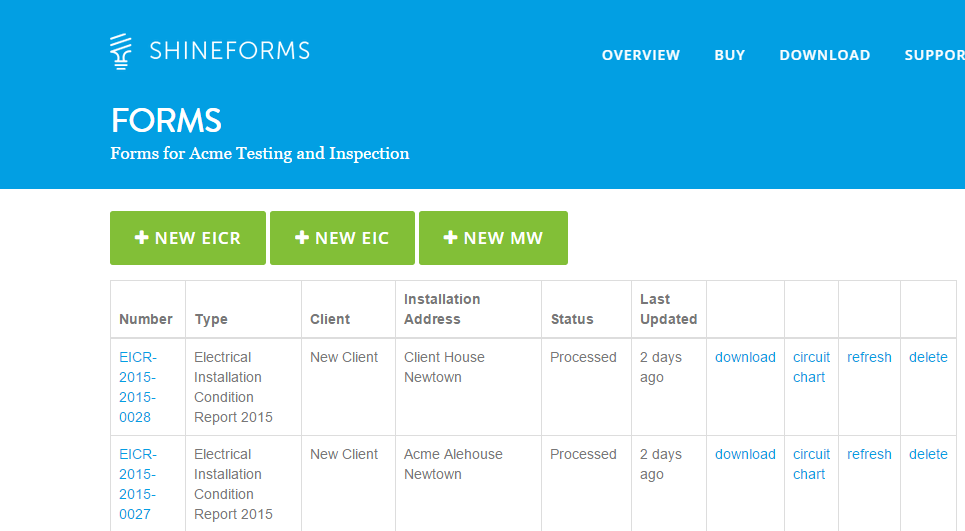
You need to have your company logos and issuers details set up against the account to which the licence is registered before they appear on the reports - see here for more details.
See here for details of how to access the main PDF and circuit chart.
Adding a watermark
To add some text to the PDF as a watermark, open the certificate and go into the Certificate Options and enter the text you want in the watermark section. You can also change the size of the font that's used for the watermark.
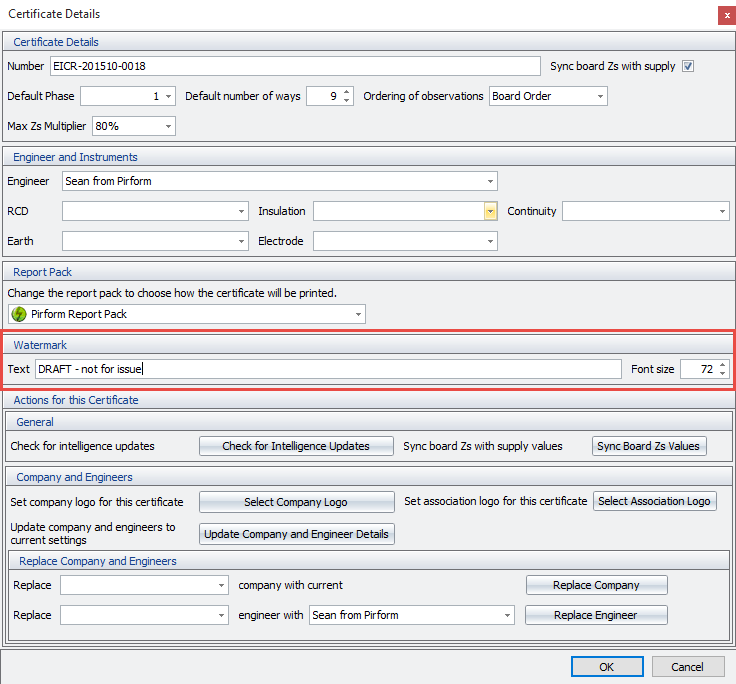
Accessing the PDF
Soon after the certificate has been uploaded the PDF will be generated, and you can access it from your forms area here:
If you need to adjust the form, then just do that in Pirform and upload again once you're done and the PDF will be regenerated to reflect the changes.
Remember that you will need to have your logos and issuers with signatures set up to see them on the PDFs.
For more about working with forms, see here.