Send files using Dropbox
You can send large files or folders by using a file sharing service such as Dropbox, OneDrive, Google Drive, Box or similar to upload the file and share a link with us. This lets you share files or folders that are too large to send by email.
Use OneDrive if you have a Microsoft account
The instructions to share a file using OneDrive are available on Microsoft's website here
The following instructions are for Dropbox, but feel free to use another service if you wish.
What is Dropbox?
Dropbox is a service that allows you to backup and share files. You can use Dropbox to automatically backup your certificates online! They give a certain amount of storage for free and are very useful for taking backups and sharing files that are too large to be emailed.
Setting up a Dropbox account
Firstly, if you don't already have a Dropbox account then you can sign up for a free from the next link:
Install the Dropbox software
You can then download and install the Dropbox software from their website here:
https://www.dropbox.com/install
Let Dropbox upload the file
Copy the file you want to share into your Dropbox folder. Dropbox will then start uploading the file to your Dropbox account.
Share a Dropbox link
Create a link to the file as follows:
Don't share with our email address
DO NOT SHARE FILES USING OUR EMAIL ADDRESS. These cannot be accessed by our help desk system.
- Find the file in your Dropbox folder.
- Right-click over the file and select "Copy Dropbox link".
- The link will be copied to your clipboard.
- Paste the link into an email to be sent back to Shine Forms Support.
- Check that the link looks something like this: https://www.dropbox.com/sh/d65hdx9sf4zejhm/AAD91I3ByfK8hBczoRa?dl=0
- Send the email back to Shine Forms Support.
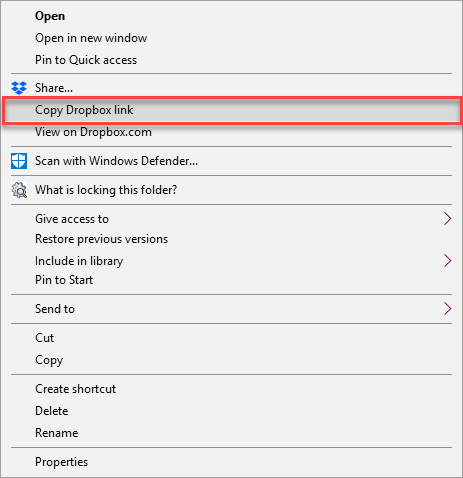
We can then access the file using the link you send in the email.