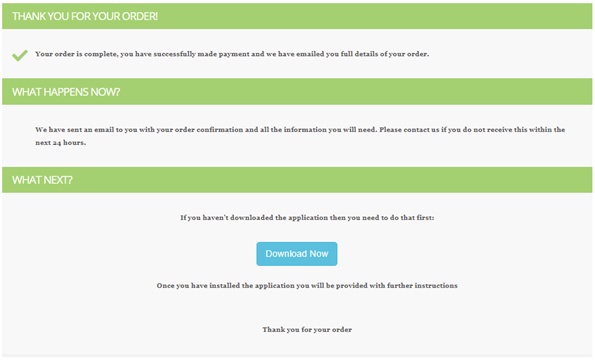Purchasing licences
Manage your licences online
All your current licences are in your Licence Manager and read about how to purchase licences here.
You can purchase a new licence or renew or upgrade existing licences at any time from our website store:
You will need to be logged in using the account that holds the licences. Then you will see a list of your licences and the available options to renew, upgrade or buy more licences. If there are no options next to the licence then it does not need renewing at this time.
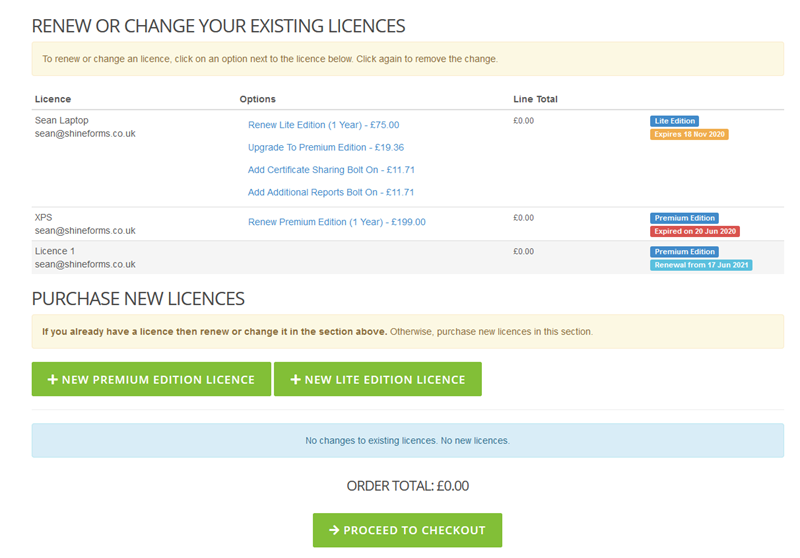
Renewing a licence
Warning
Renewing an existing licence avoids having to activate it on the computer. Check to make sure you have renewed instead of buying a new licence.
Renewing a licence will extend it by one year from the date it expires. If the licence has already expired, it will add a year from today.
In the image above there are two licences that are able to be renewed. The last licence, Licence 1, is current and cannot be renewed at this time.

To renew a Premium Edition licence, click on Renew as Premium Edition (1 Year) and you will see that the price of the order has changed. You can click Remove next to the licence to remove the renewal from the order.

Buying a new licence
To purchase a new licence click on either New Premium Edition Licence or New Lite Edition Licence. You can change the quantity and click update, as required.
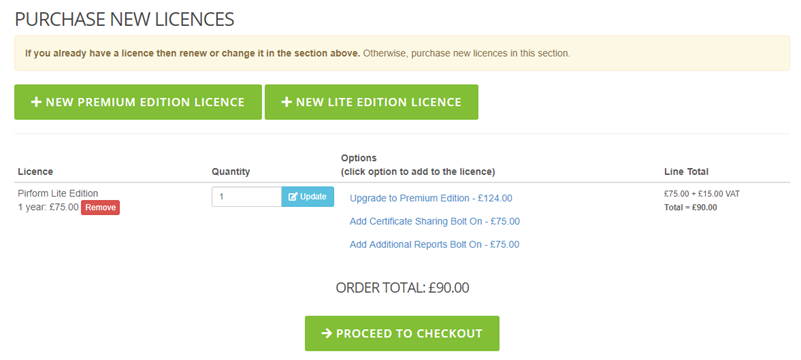
Upgrading a licence
You can upgrade any of your licence at any time.
Info
Upgrade prices are calculated by taking the difference between what you paid for your current licence and the price of the current licence and then pro-rating that for the time the licence has remaining. So, if you have 6 months left on a Lite Edition licence you will pay half of the difference between the price of a new Premium Edition licence and a new Lite Edition licence.
You can see the options available and the pro-rated price next to this Lite Edition licence:

Clicking on the option to upgrade to Premium Edition changes the line to show the price you will pay. You can click Remove next to the licence to remove the upgrade from the order.

Check out and pay
Once you have selected the licences you want to purchase, click Proceed to Checkout and you will see a summary of the order. Check that your name and the name of the company are correct and then click Pay Now to proceed.
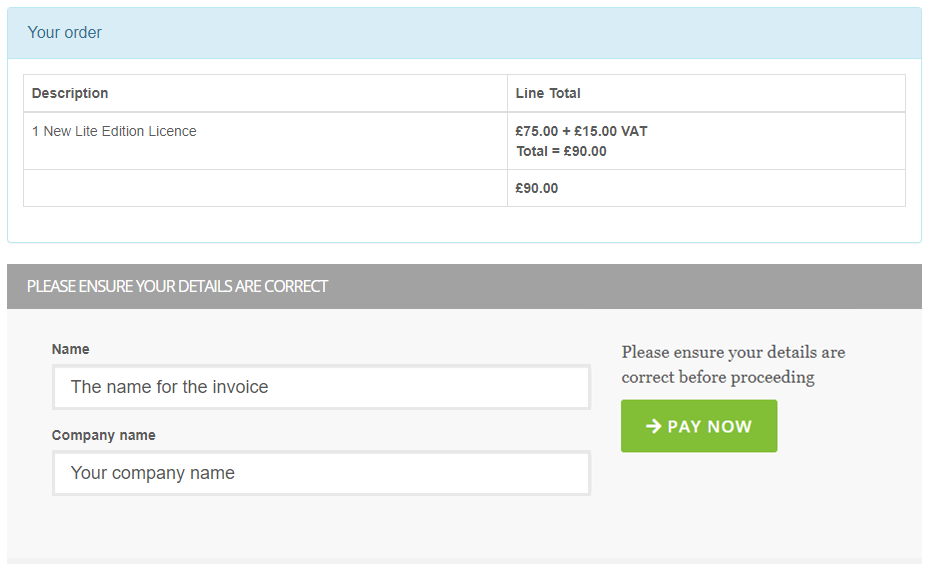
You will then be taken to our payment provider, Stripe. Just enter your card details and click Pay to complete the payment.
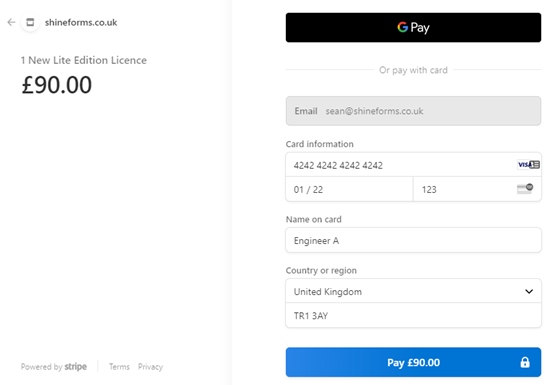
After you have completed your payment you will see a confirmation of your order and your licence and invoice will be emailed to you withing a minute or so.