Pirform's Board Manager
Pirform's Board Manager lets you easily work with the boards in your certificate.
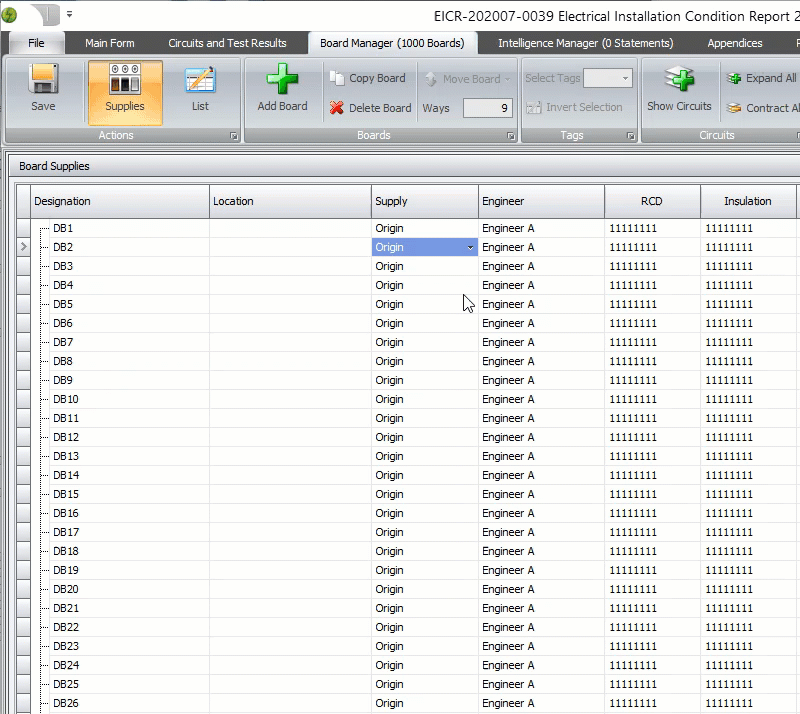
Board Manager videos
Watch Pirform's Board Manager in action in the following video.
Shine Forms YouTube Channel
Find other videos about Pirform and Shine Forms on our YouTube Channel.
Using the Board Manager
Pirform's Board Manager is a feature that lets you work with the boards in a certificate. In the Board Manager you can:
- Add new boards and change details of existing boards.
- Visualise how the boards in the installation are connected.
- Change a board's supply using either drag and drop or selecting in a dialog.
- Reorder boards in the certificate.
- Reorder circuits in a board.
- Delete a selection of boards.
- Exclude individual boards from the PDF.
- Clear all engineers and instruments from the boards.
- Add or adjust engineers for each board.
- Print out a diagram of how the board are connected in the installation.
- Create an Excel spreadsheet listing the boards and the circuits.
Two views of the installation
The Board Manager shows the boards as they are connected and as a plain list. When Supplies is selected in the ribbon you can visualise how the boards are connected in the installation. You can also expand and contract the nodes as needed using the buttons in the ribbon or the +/- buttons in the designation column.
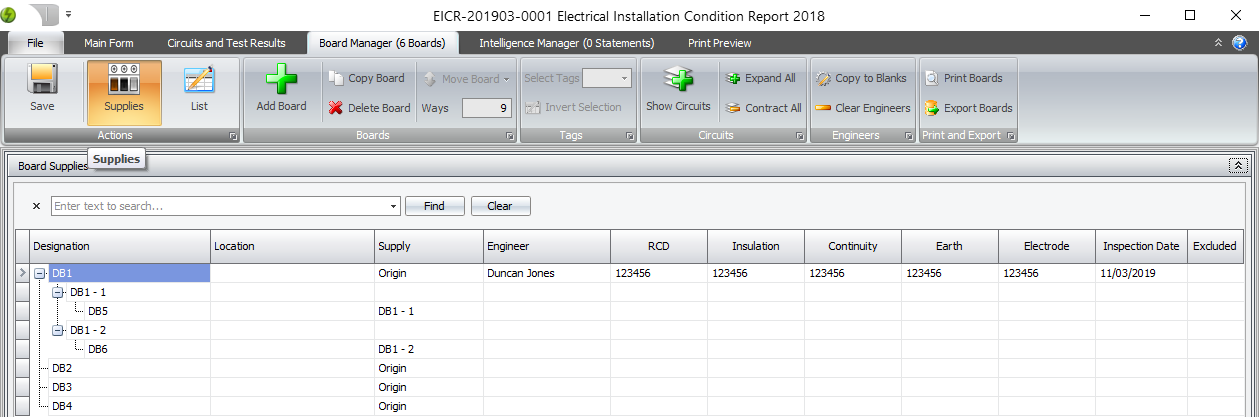
Click List in the ribbon to see the boards as a list.
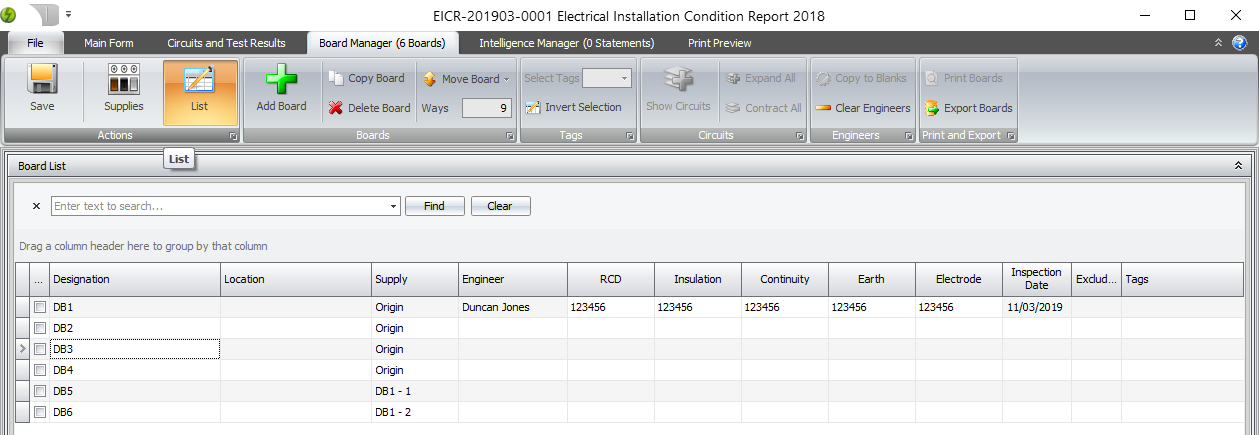
Working with boards
The ribbon contains buttons that allow you to add, copy, delete and move boards. You can also adjust the number of ways of the selected board.
In the list view you can select more than one board and some of the functions, such as delete, allow you to act on the selection you have chosen.
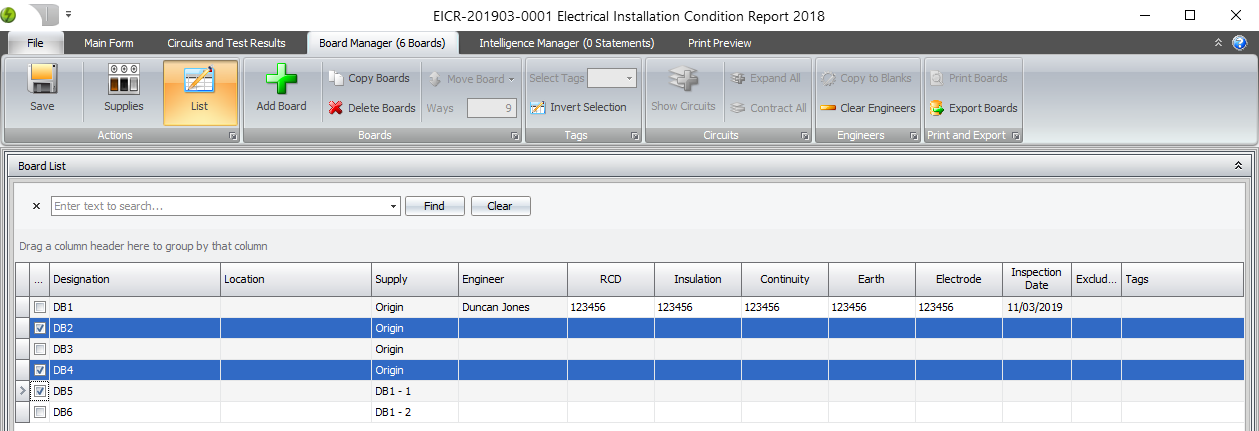
Note
Some buttons are only available when in supply view and some when in list view.
Working with supplies
Clicking into the supply column lets you select the supply for the selected board.
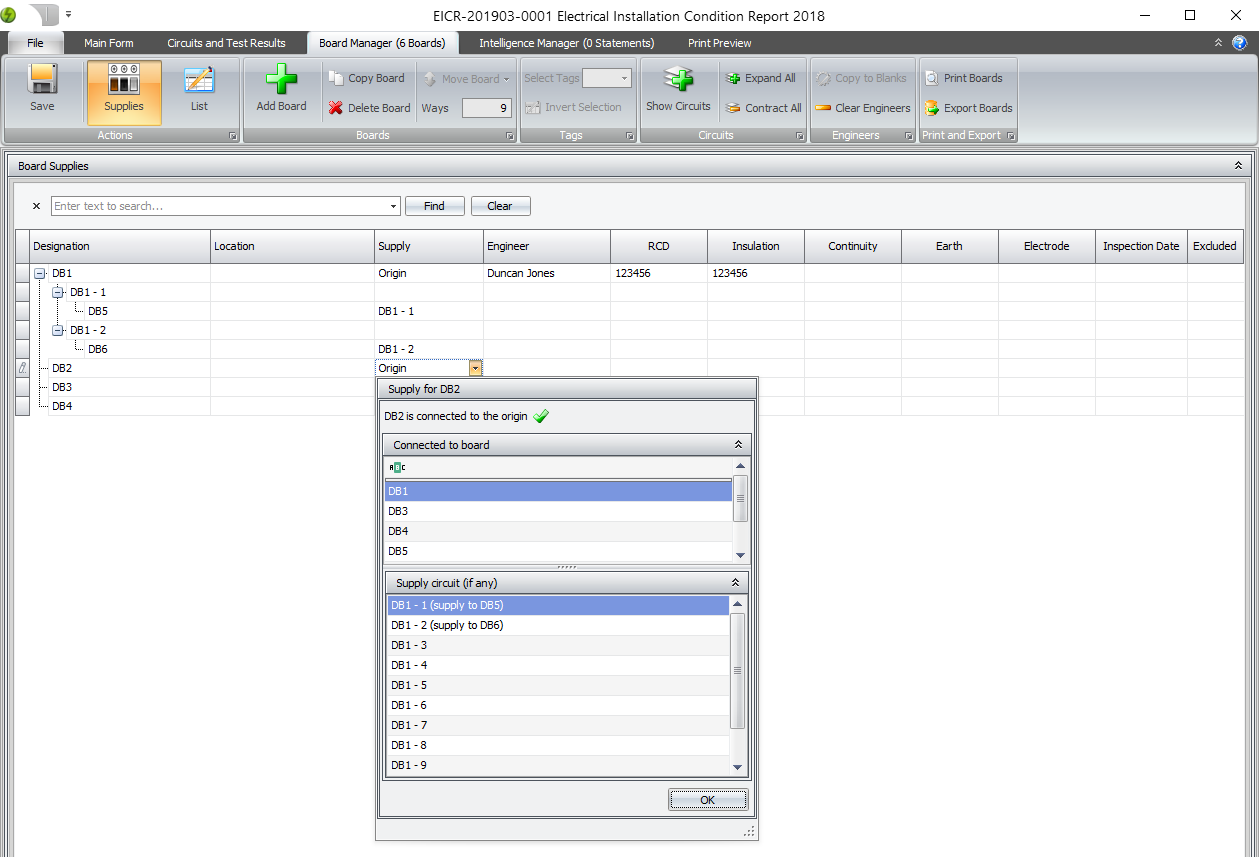
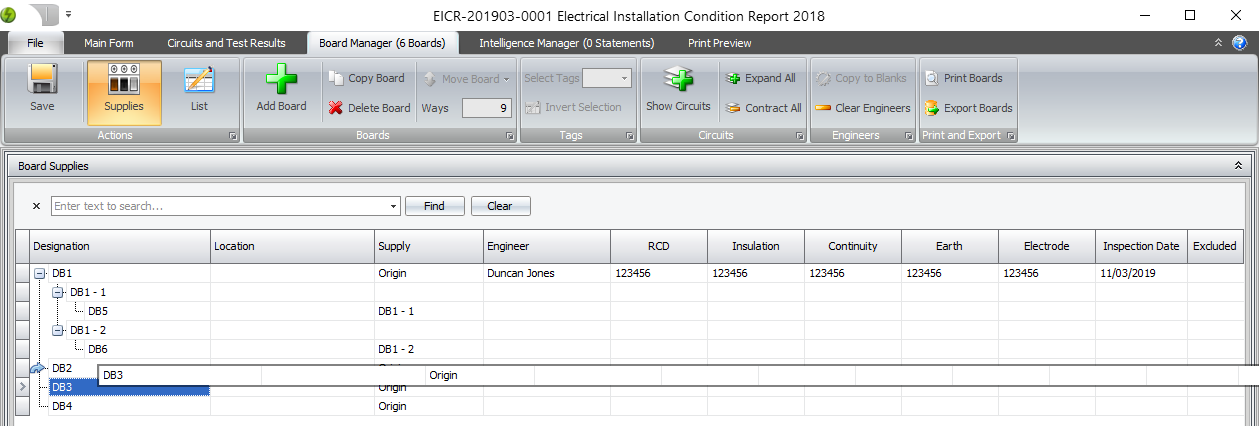
Working with engineers
You can see the engineer and instrument details in both views and are able to adjust them individually as required.
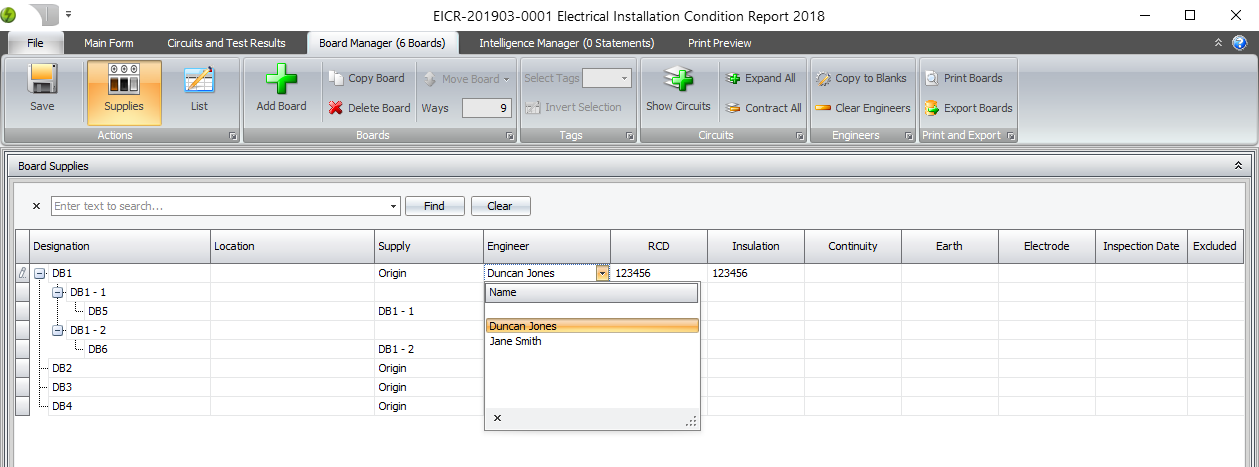
The ribbon also lets you clear the engineers and instruments, which is useful after you have copied a previous certificate and you can also set blank rows to be the currently selected engineer and instruments all at once using the Copy to Blanks feature.
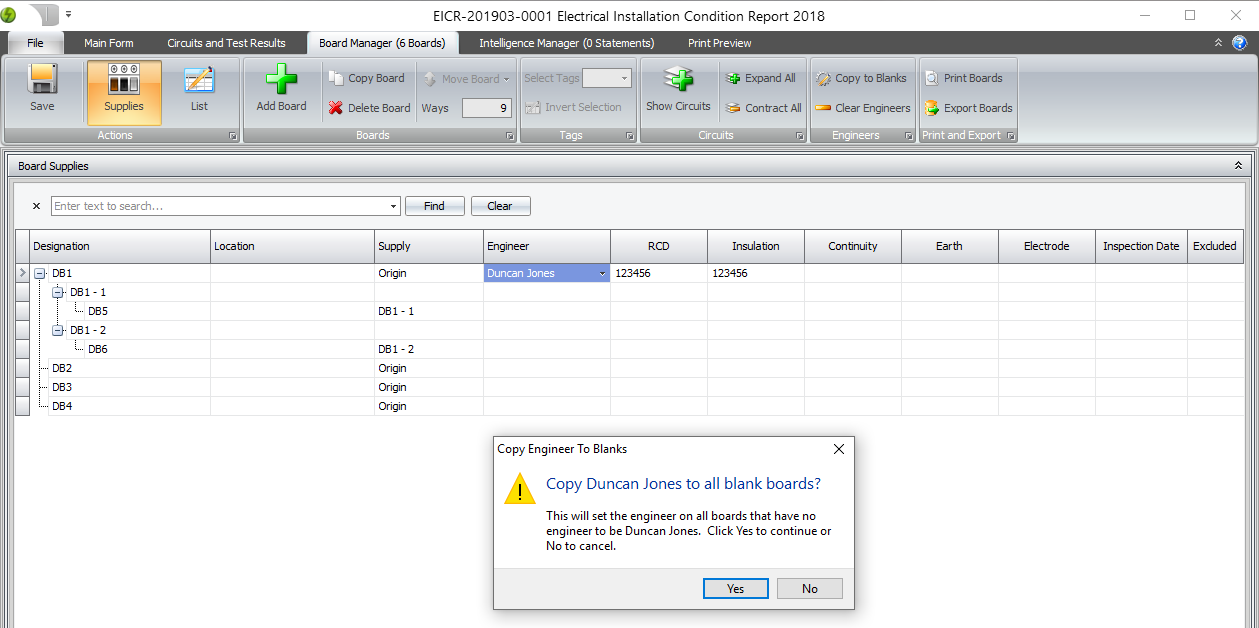
Exporting boards and circuits to Excel
You can use the Board Manager to export boards and circuits to Excel. For more details, see the link below: