Update certificate logos and details
You can update your company or association details for any of your certificates either individually or in bulk.
Updating and replacing
The company and engineer details are stored with the certificate itself. If you change your company or an engineer's details when you're in the middle of a certificate, then you need to update the certificate with these new details. Sometimes, you may want to completely replace all the company or engineer details in a certificate.
Pirform lets you do both of those things easily. Just bear in mind that updating only changes details of the same company or engineer, whereas replacing will set completely new values for the certificate. You do both of these from the Certificate Options Dialog. To open the Certificate Options Dialog, click File then Certificate Options. The dialog looks like this:
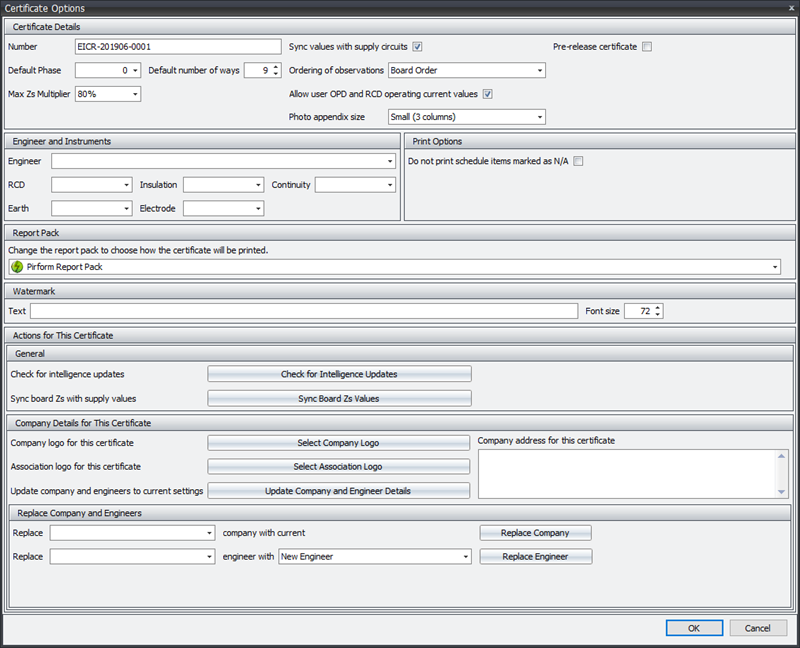
Changing a single certificate
To update an individual certificate, open the certificate and then click File | Certificate Options to open the Certificate Options dialog:
At the bottom of the dialog you will see three buttons that relate to the company and engineer detials. These let you do the following:
Select company logo and select association logo
These buttons will let you select and update the company and association logos for the certificate from any logo file on your computer.
Update company and engineer details
This button will update the company and association logos, company details, engineer signatures and other engineer details such as instruments for the certificate based on the current company and engineer settings. Then click OK and then save the certificate to keep the changes
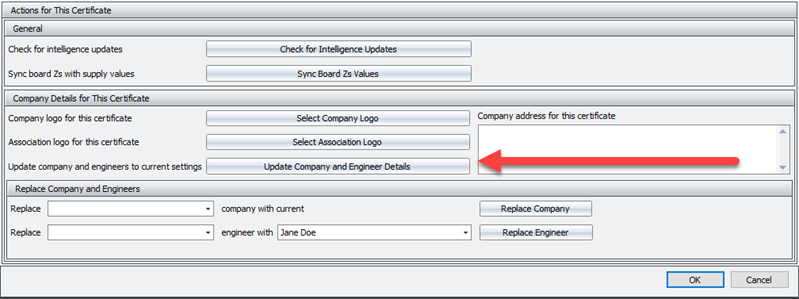
Change company address
You can enter a different company address for the certificate into the area shown below, then click OK and then save the certificate to keep the changes.
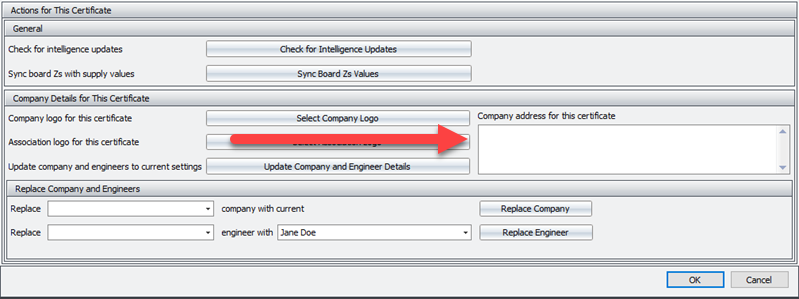
Replacing engineers
To replace the engineer or company in a cert, use the section titled Replace Company and Engineers towards the bottom of the Certificate Options Dialog. When replacing an engineer you can select the engineer to use in the certificate.
To replace an engineer, you tell the program what types of engineer should be replaced by selecting from the options next to the word Replace:
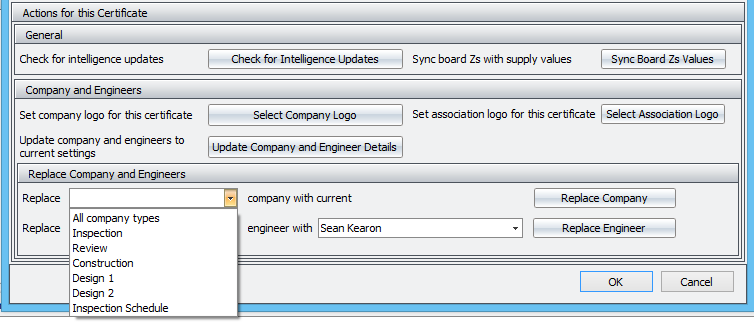
Once you have selected the type and the engineer you'll be asked to confirm:
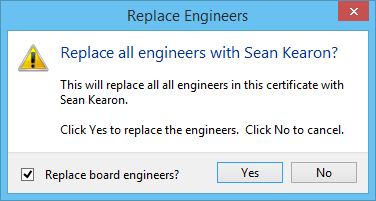
If you are replacing the main inspection engineer then you will be able to choose whether you want to replace the board's engineers.
Once you've clicked Yes, the company or engineer details will be replaced and you can return to the certificate to view the changes. Note that the changes will not be saved until you click Save on the certificate itself.
Replacing companies
To replace the company in a cert, use the section titled Replace Company and Engineers towards the bottom of the Certificate Options Dialog. When replacing a company the current company details from the Home Screen are used.
Replacing companies is similar to replacing engineers. If you replace the inspection company then you will have the option to replace the company and association logos at the same time:
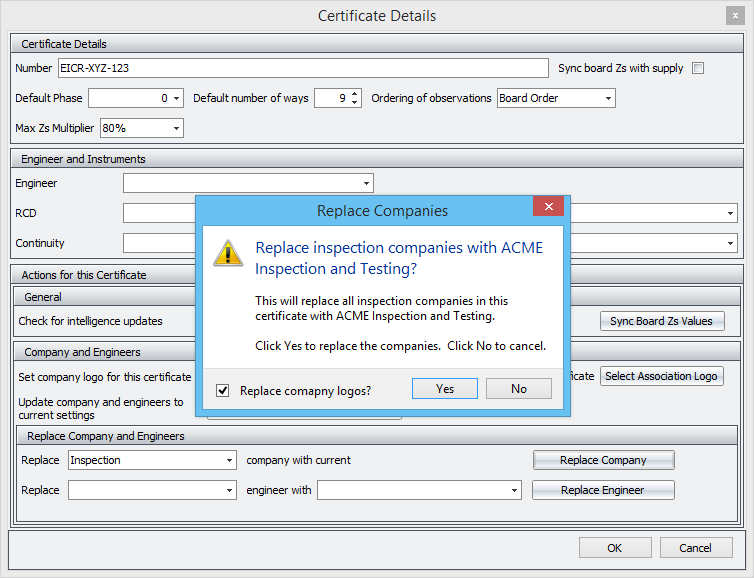
Changing certificates in bulk
You can also update the the company and association logos, company details, engineer signatures and engineer details for all your certificates in one go. You can choose whether to update only certificates that are not marked as completed or whether to update all certificates. Note that archived or certificates in the Pirform Recycle Bin are not affected.
To do this, go to the Company and Instruments section in the Home Screen and click on Update Certificate Details in the ribbon:

You will then be asked to confirm the action and you can choose whether to update even certificates that you have marked as completed:
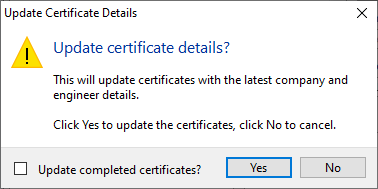
After you click Yes Pirform will update all your certificates.