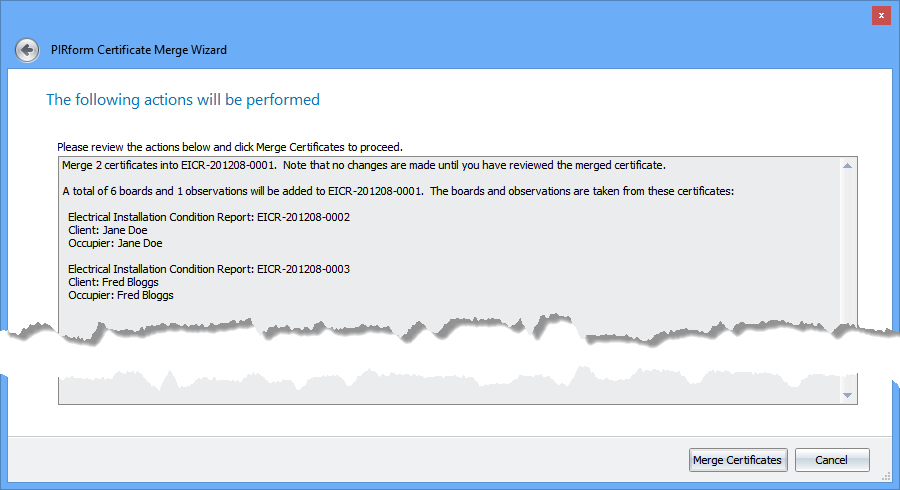Merging certificates
Pirform can merge boards and observations from one or more certificates into another. This makes it easy to bring work from multiple engineers together into one certificate for the client, or to copy boards from one certificate to another.
If you are working with other engineer's certificates, Pirform remembers the boards that have been merged already and will automatically update them if the engineer sends you an updated version of the certificate.
Note
Pirform can also copy boards and circuits in the current certificate.
Merging certificate videos
You can watch Pirform's certificate merge features in action in the following two videos.
The first one shows an overview of how to merging boards and observations.
The second video shows you you can merge updates from engineers as the job progresses.
Shine Forms YouTube Channel
Find other videos about Pirform and Shine Forms on our YouTube Channel.
Select the target certificate
Go to the Home Screen and select the certificate that will receive the copied boards and observations (create a new certificate first if needed). Then click on Create Certificate in the ribbon and select Merge Boards and Observations.
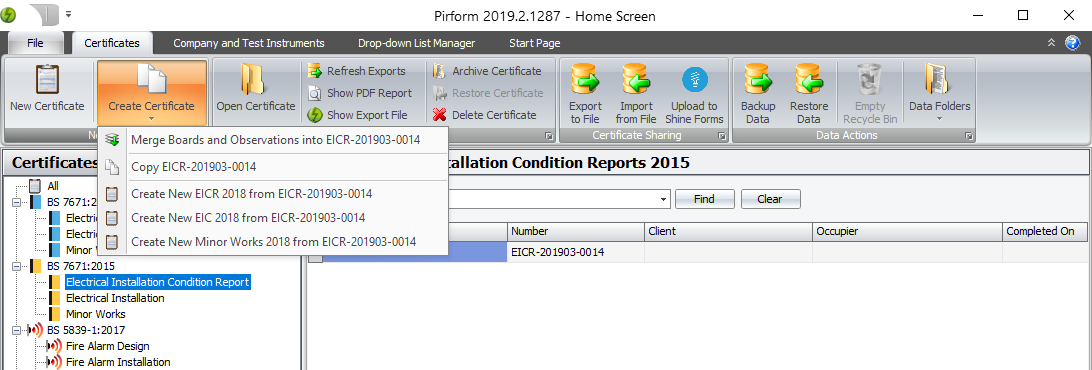
Select the source certificates
Pirform will have started the Pirform Merge Certificate Wizard to lead you through the merge process. First, select the certificate or certificates that have the boards you want to merge, then click Next to continue.
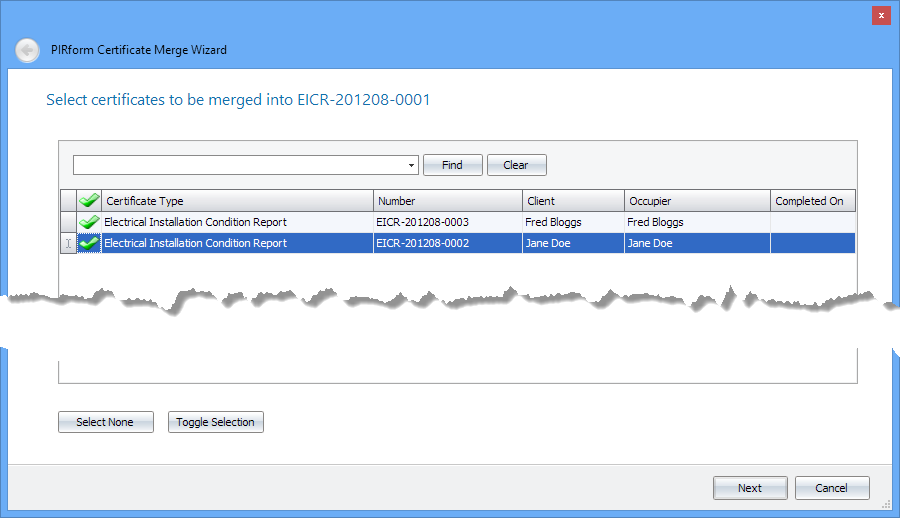
Select the boards
Then select one or more of the boards from the certificates you selected in the previous step. When you're ready, click Next to continue.
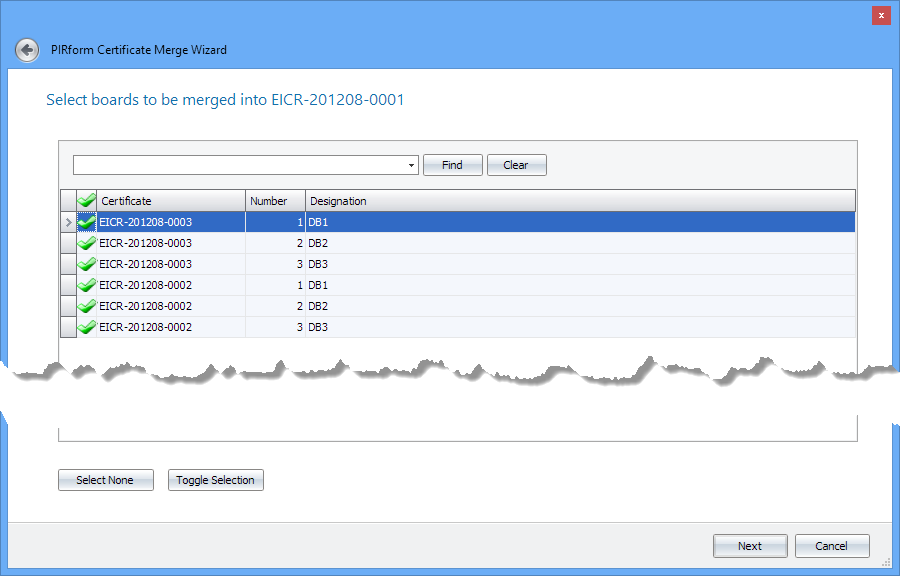
Renames and replacements
When merging boards, Pirform makes sure that it does not add a board that has the same designation as one that is already in the target certificate. It also remembers the boards and observations that you have already merged into the target certificate and will replace them if you merge them in again. This lets you easily incorporate updates sent in from the original engineer.
If there are renames or replacements, you will be shown them before you proceed, but this step is skipped if there are none.
As you can see below, Pirform will give the boards a designation that shows the certificate where it came from. You can change the designation to something else here, or you can change it later in the target certificate.
Once you have changed the designations and checked any replacements, click Next to continue.
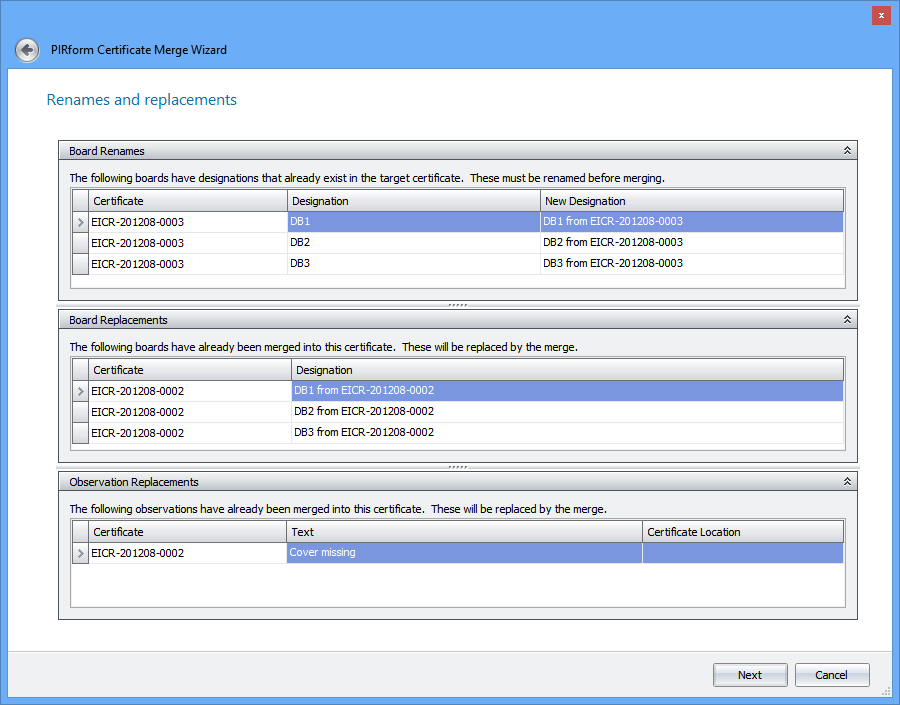
Review and complete
The Merge Certificate Wizard then shows you what is about to happen to allow you to review the changes. Click Back to return to a previous step to make any adjustments.
Once you're happy, click Merge Certificates to merge the boards and observations into the target certificate. The target certificate will then be opened for you to review view and save when you are complete. If you do not want to save the changes just close the certificate without saving and no changes will be made to the target certificate.